BaseSpace Import
Import and analyze metagenomic samples from Illumina BaseSpace
Since Illumina BaseSpace is often used for storage and analysis of NGS data, we have created a way to directly import and analyze your samples from your BaseSpace account.
Navigate to BaseSpace Import
To import samples from BaseSpace, first click “Upload” on the left navigation bar.
Click “Illumina BaseSpace” in the upper right corner.
Log In to BaseSpace
A window will open that allows you to log in to your BaseSpace account. Enter your Illumina BaseSpace account email address and password.
Select Samples to Import
Once you have logged in you will see the folders and samples in your BaseSpace account. Click on a folder to view the samples inside. Click on a sample to select it or select multiple contiguous samples by holding down the shift key. You also may select multiple non-contiguous samples by holding down the command (Mac) or Control (PC) key. After selecting the samples you wish to import to CosmosID, click the “import” button in the upper right corner.
After you click “Import” you will be prompted to select your sample type so the proper analysis is performed.
Descriptions of the sample types:
Shotgun Metagenomics - using whole genome shotgun sequencing, the CosmosID algorithms identify microorganisms based on entire genomes represented in our database and in your samples
Amplicon 16S - the amplicon 16S is for bacterial 16S identification. Unlike shotgun metagenomics, amplicon 16S analysis looks only at the relevant bacterial 16S rRNA genes, not the entire genome for identification
Amplicon ITS - the amplicon ITS database is for fungal ITS identification.
After selecting your sample type, click “IMPORT”. Your samples will transfer to CosmosID and analysis will begin automatically. Click on the Datasets folder icon to view your imported samples.