1
Get Download URLs
Start by selecting your samples in the “Cohorts and Metadata” menu, and select the “Export Samples” → “Get Download URLs” to generate download links in either CSV or TSV format.
2
Open the file in a spreadsheet or text app (i.e., Excel)
Open it in a spreadsheet or text app to get the links. The URL column contains the download link for that particular sample (paired-end files will have 2 files with 2 unique URLs).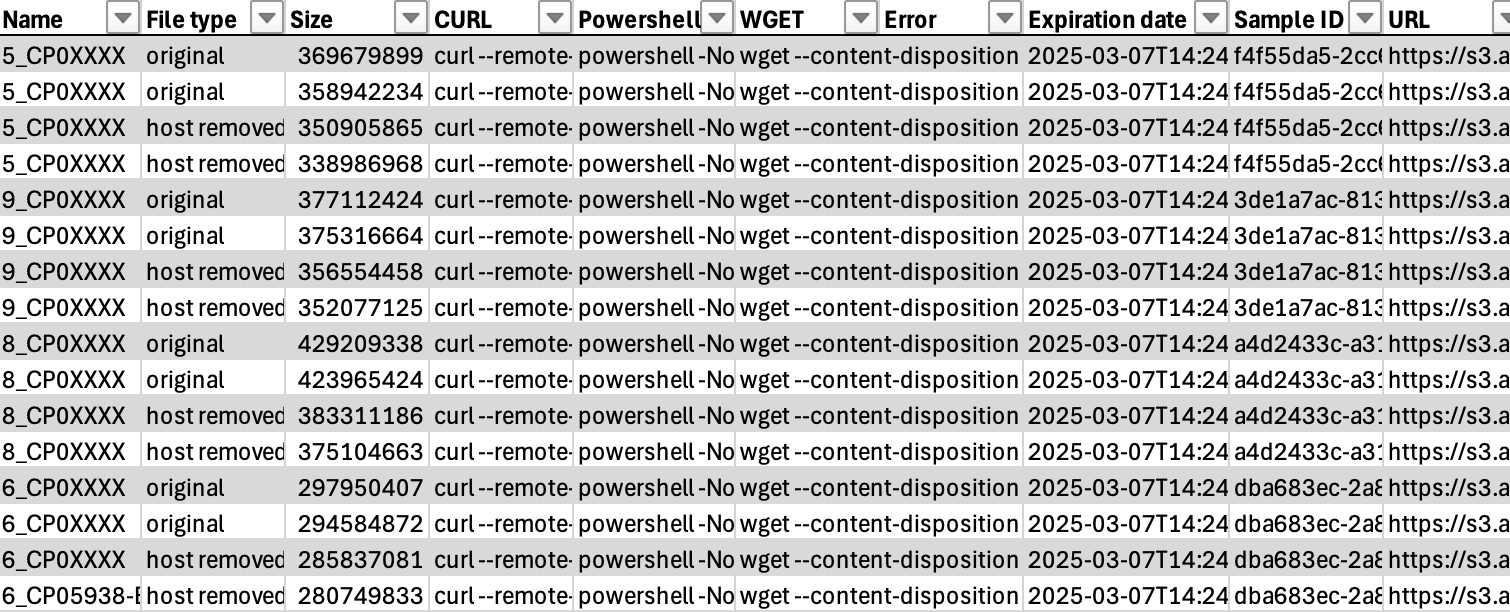
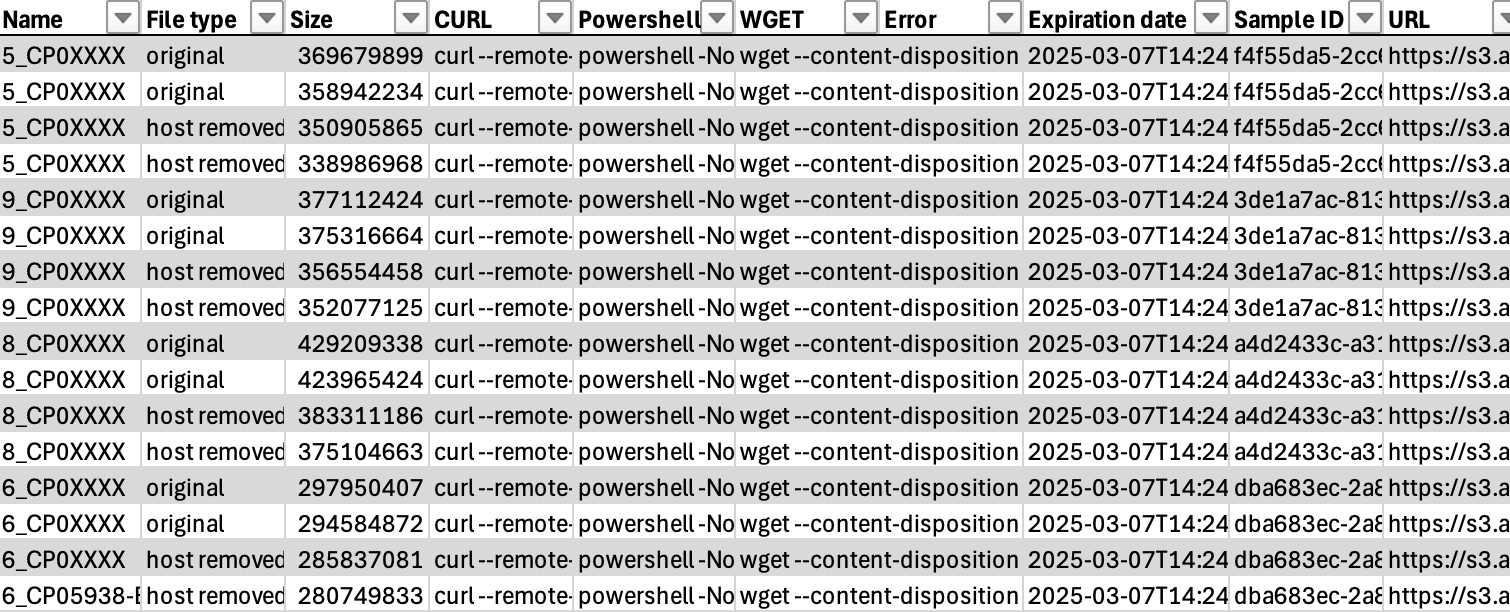
3
Use the generated URLs or preformatted commands (CURL, POWERSHELL, or WGET) to download raw fastqs
Browser Method:
Paste URLs from the “URL” column directly into your web browser to initiate the download to your default Downloads folder.Terminal Method:
Use the provided preformatted commands (CURL, POWERSHELL, or WGET) from the spreadsheet. Simply navigate to your target directory in the terminal and paste the commands.
Paste URLs from the “URL” column directly into your web browser to initiate the download to your default Downloads folder.Terminal Method:
Use the provided preformatted commands (CURL, POWERSHELL, or WGET) from the spreadsheet. Simply navigate to your target directory in the terminal and paste the commands.
How can you download raw fastqs for multiple samples all at once using UNIX terminal from the download URL CSV/TSV file?
The bash command can be used for downloading multiple files using the download URL CSV/TSVDownlaoding WGET on MacOS
macOS users: wget is not installed by default on macOS. You’ll need to install it first using Homebrew:
-
Install Homebrew (if not already installed):
-
Install wget: